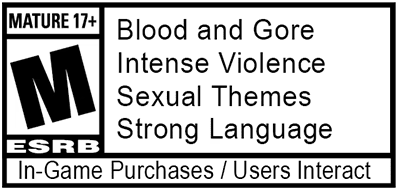To enhance your looter shooter adventures on Kairos in Borderlands 4, you'll want to sign up for a free SHiFT Account if you don't have one already! Gearbox's SHiFT platform powers the online matchmaking and crossplay multiplayer of Borderlands 4, and it's also the method for redeeming all those highly coveted SHiFT codes and their associated rewards!
Creating a SHiFT Account is simple, but we've assembled these quick tips that'll ensure you're set up to have the best experience while you wreak havoc on Kairos. If you run into any issues related to SHiFT, you can contact 2K Support here for assistance.
What is SHiFT? What are SHiFT codes?
SHiFT is an account system integrated into Borderlands 4 and other Borderlands titles. SHiFT Accounts are free, and are also used to redeem in-game rewards by entering SHiFT codes, which are typically available for a limited time. SHiFT codes are used to redeem in-game rewards such as Golden Keys, which can then be used to obtain rare loot!
Sign up for a free SHiFT Account
It's easy to sign up for a free SHiFT Account on the official Gearbox SHiFT site, using an email account or a first-party platform account (Steam, Xbox, PlayStation, Epic Games, etc). Once you've created a SHiFT Account and signed in, you can link any platforms you'll use to play Borderlands 4 (or any other Borderlands games) to your SHiFT Account.
What happens if I enter my SHiFT Account age incorrectly?
If you enter your age incorrectly, you will need to contact 2K Support for assistance.
How to link your SHiFT Accounts to your platform account(s)
Sign into your SHiFT Account, navigate to "Gaming Platforms" and click "Sign In" for any platform account you want linked to your SHiFT Account.
How to claim SHiFT codes and rewards
SHiFT codes can be redeemed for your SHiFT Account on the Gearbox SHiFT site in the Rewards tab, or via the in-game SHiFT menu within Borderlands 4 on the Rewards tab. Each code may be redeemed once (1) per SHiFT account. Remember, SHiFT codes are often time-limited, so try to redeem the SHiFT codes you see on our social channels ASAP!
How to set up an online multiplayer squad with SHiFT
First, select the Session Settings button in Borderlands 4's main menu and set your preferred Party Privacy option, whether that's Friends Only, Invite Only, Public, or Local Only. You can join or invite other players who are on your friends list of your first-party platform account. When grouping up via crossplay, SHiFT is what allows you to search or manage your cross-platform friends list.
If you want to squad up with cross-platform friends, make sure they're added to your Friends list by clicking the SHiFT option in the main menu, navigating to the Friends tab, and searching for the full SHiFT display name of anyone you haven't added yet. Once you have, they should show up under Friends in the upper-right of the game's main menu.
You can add them to your party from there, or if you'd prefer, invite any friends associated with your platform account you don't see listed. Click the left-most button above your Party list in the top right of the screen and enter their first-party platform username into the search bar.
Once they've joined, you can enter Matchmaking together or jump right into the action via Continue or New Game!
How to join in-game Matchmaking and crossplay in Borderlands 4
Before you begin Matchmaking, ensure you've followed the above steps to invite or join every friend you want in your party. Then, navigate to Session Settings in Borderlands 4's main menu to adjust Party Privacy settings if needed, and toggle Personal Crossplay on or off to decide whether you'll allow players from other platforms into your party. Please note that if anyone in your party has toggled Personal Crossplay off, then the whole party will have crossplay disabled for that session.
The Session Settings menu is also where you can set your individualized Difficulty level, which will scale appropriately so that everyone in your multiplayer party can make things as forgiving or challenging as they like without affecting their co-op partners' games.
Once you're ready to matchmake, either select the Matchmaking option from the list on the left side of the main menu screen, or click the Matchmaking button next to your Party list on the upper-right of your screen. From there, you'll have a choice between being queued into matchmaking for Campaign missions near your level of progress, Ultimate Vault Hunter mode, Moxxi's Big Encore Runs, or Weekly Wildcard missions. Keep in mind that the latter three choices can only be selected once you've completed the campaign and unlocked Ultimate Vault Hunter ranks.
Finally, select the Matchmaking playlist option you want, then hit "Begin Matchmaking" at the bottom-right of the screen and wait to be loaded into the game with your party!
How to link your SHiFT Account to your Twitch Account for Twitch Drop rewards*
Sign into your SHiFT Account, navigate to "Gaming Platforms" and click "Sign In" under the Twitch icon. Sign in using the Twitch Account on which you will be watching the Drops streams. When viewing eligible streams, be sure you are signed in to the correct account on which you want to receive rewards.
You can find a list of all ongoing Twitch Drops rewards campaigns on the Borderlands 4 Twitch Drops page, along with full details for how to earn and redeem your rewards!
How to get the "Hazard Pay" Weapon Skin for use in Borderlands 4
- Subscribe to receive newsletters and digital marketing with a SHiFT Account using the "SIGN UP OR LOG IN" button on the Borderlands 4 homepage.
- If you already have a SHiFT Account, sign in via the SHiFT website, then scroll to the User Preferences of your Profile page and ensure that you've checked the boxes for "I would like to receive news and promotional messages from 2K and its affiliates" and "I wish to stay subscribed to the Gearbox newsletter."
- Log in on the SHiFT website, then link your preferred platform accounts under the "Gaming Platforms" tab.
- At launch, log in with your SHiFT Account in Borderlands 4 to receive your exclusive Hazard Pay Weapon Skin!**
- Whenever you receive a Borderlands email, check for a SHiFT code and follow the instructions within to redeem additional rewards for your SHiFT Account!
How to report any issues
If you encounter any issues with your SHiFT Account, you can browse the 2K Support portal for Borderlands 4 to find a solution, or contact 2K Support here for direct assistance. When submitting a support request, it's helpful to include the SHiFT Support ID found on your SHiFT Profile page if possible.
*Requires an internet connection, a Twitch Account linked to your SHiFT Account, and a SHiFT Account linked to the platform account you'll use to play Borderlands 4. Requires Borderlands 4 to redeem rewards. SHiFT Accounts are free. One redemption per SHiFT Account. Rewards will be delivered in-game once Borderlands 4 is launched and linked to the SHiFT Account used to claim the reward via Twitch. Void where prohibited. Terms apply.
**Requires a copy of Borderlands 4. Offer ends at 11:59 PM PT on December 31, 2030. Users must agree to the Terms of Service and opt-in to receive newsletters and digital marketing from 2K and Gearbox via a verified SHiFT Account, then log in to the verified SHiFT Account in the game to receive rewards. For SHiFT code email rewards, offer end dates will be specified in the accompanying email. In-game loot granted by Golden Keys is randomized. Please allow for up to a week to receive your in-game rewards. One redemption per SHiFT account. Void where prohibited. Terms apply. Must be 18 or older to be eligible.