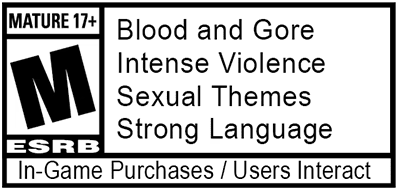For all you Vault Hunters planning to wreak havoc across Kairos on PC, it's time to make sure your rig is equipped to run Borderlands 4. With the right hardware loadout, you'll be able to loot, shoot, and ride your Digirunner while taking in all of this vast planet's deadly beauty.
To help you properly bask in the stunning sights awaiting on Kairos—and fight the Timekeeper with your preferred amount of frames, pixels, and detail—here's an overview of the specs needed to run the game on various PC setups.

Borderlands 4 Minimum PC specs:
These Minimum PC specs can run Borderlands 4 with solid performance on older PC hardware.
Minimum PC specs - 1080p @ 30FPS with Low Preset settings
Minimum PC Hardware requirements:
- Requires a 64-bit processor and operating system
- Requires SSD
- OS: Windows 10 / 11
- Processor: Intel Core i7-9700 / AMD Ryzen 7 2700X
- Memory: 16 GB RAM
- Graphics: NVIDIA GeForce RTX 2070 / AMD Radeon RX 5700 XT / Intel Arc A580
- Requires 8 CPU Cores for processor and 8 GB VRAM for graphics.
- Storage: 100 GB available space
Borderlands 4 Recommended PC specs:
These Recommended PC specs will provide the intended experience for Borderlands 4, striking a solid balance of smooth performance and graphical detail.
Recommended PC specs - 1440p @ 60FPS with Medium Preset settings
Recommended PC Hardware requirements:
- Requires a 64-bit processor and operating system
- Requires SSD
- OS: Windows 10 / Windows 11
- Processor: Intel Core i7-12700 / AMD Ryzen 7 5800X
- Memory: 32 GB RAM
- Graphics: NVIDIA GeForce RTX 3080 / AMD Radeon RX 6800 XT / Intel Arc B580
- Storage: 100 GB available space
If you've got a truly Legendary-tier PC, you should check out our guide to the NVIDIA Ultra PC Specs and optimizing your GeForce RTX Graphics Settings in Borderlands 4, where we break down what you'll need to take down the Timekeeper's Order in the most visually stunning manner possible.
Borderlands 4 PC graphics settings:
Here are the exact Visuals settings you'll be able to fine-tune on PC to best suit your machine:
- Basic
- General:
- Display Mode: Fullscreen, Windowed Fullscreen, Windowed
- Resolution (Varies by setup)
- Display Stats: None, FPS, All
- Limit Frame Rate: Off, On
- Custom FPS Limit (Varies by setup)
- Vertical Sync: Off, On
- Field of View (ultrawide monitors supported)
- Vehicle Field of View (ultrawide monitors supported)
- General:
- Advanced:
- General:
- Graphics Preset: Low, Medium, High, Very High, Badass
- Anti-Aliasing: Disabled, Enabled
- Resolution Scaling
- Upscaling Method: Disabled, DLSS, FSR, TSR, XeSS
- Upscaling Quality: Ultra Performance, Performance, Balanced, Quality, Full Resolution
- Spatial Upscaling Quality: Performance, Balanced, Quality, Ultra Quality, Disabled
- Scene Capture Quality: Low, High, Full Resolution
- Frame Generation: Off, On
- NVIDIA Reflex Low Latency: Off, On, Boost
- Environment:
- HLOD Loading Range: Near, Medium, Far
- Geometry Quality: Low, Medium, High
- Texture Quality: Low, Medium, High, Very High
- Textures Streaming Speed: Medium, High, Very High
- Anisotropic Filtering Quality: Off, x1, x2, x4, x8, x16
- Foliage Density: Off, Very Low, Low, Medium, High, Very High
- Volumetric Fog: Low, Medium, High, Very High
- Volumetric Cloud: Low, Medium, High, Very High
- Shadow Quality: Low, Medium, High, Very High
- Directional Shadow Quality: Low, Medium, High, Very High
- Volumetric Cloud Shadows: Disabled, Enabled
- Lighting Quality: Low, Medium, High, Very High
- Reflections Quality: Low, Medium, High, Very High
- Shading Quality: Low, Medium, High
- Post-Processing:
- Post-Process Quality: Low, Medium, High, Very High
- Motion Blur Amount
- Motion Blur Quality: Off, Low, Medium, High, Very High
- General:
Borderlands 4 accessibility features:
Because all Vault Hunters deserve to loot and shoot to their hearts' content, Borderlands 4 includes a standalone Accessibility menu, including these options:
- Basic
- Subtitles:
- Show Subtitles: Off, On
- Subtitle Text Size: Normal, Large, Extra Large
- Force Bold Text: Off, On
- Subtitle Color: White, Orange, Yellow, Pink, Light Blue, Green
- Subtitle Background: Off, On
- Subtitle Background Opacity: Off, Low, Medium, High, Full
- Speaker Identity:
- Toggle Speaker Identify: Off, On
- Speaker Identify Color: White, Orange, Yellow, Pink, Light Blue, Green
- Subtitles:
- Audio & Visuals:
- General:
- Menu Text Scaling: Off, Size 1, Size 2
- Damage Numbers: Off, On
- Audio:
- Force Mono (converts all game audio to mono): Off, On
- Mix Preset: Bass Reduction (Vestibular), Ear Fatigue Reduction, Hyperacusis Relief, Misophonia Relief, Sensory Comfort, Tinnitus Relief General, Tinnitus Relief Targeted, 80 Hz Notch
- Colors:
- Color Preset (accessibility settings for different types of color vision deficiency):
- Default
- Green/Red (recommended for those that experience Deuteranopia)
- Red/Green (recommended for those that experience Protanopia)
- Blue/Yellow (may help those that experience Tritanopia)
- High Contrast HUD: Off, On
- High Contrast Reticle: Off, On
- Friendly Reticle Color: Green, White/Blue, Red, Blue, Orange, Purple
- Enemy Reticle Color: Green, White/Blue, Red, Blue, Orange, Purple
- Neutral Reticle Color: Green, White/Blue, Red, Blue, Orange, Purple
- Color Preset (accessibility settings for different types of color vision deficiency):
- General:
- Gameplay:
- General:
- Map Zoom Speed (Adjust how quickly the Map zooms in and out)
- Enable Vibration: Off, On
- Enable Adaptive Triggers: Off, On
- Screen Shake Intensity
- Movement:
- Toggle Crouch: Off, On
- Toggle Sprint: Off, On
- Enable Dash: Off, On
- Camera Head-bob
- Grapple View Tilt: Off, On
- Mantle with Forward: Off, On
- General:
In addition to the above, Borderlands 4 also offers a number of options that may make the game more accessible to some players:
- Difficulty (set when creating a new character, scales individually in co-op parties):
- Easy: "Looking for a story." Reduced damage, Elemental Affinities matter less
- Normal: "Looking for a balanced experience."
- Hard: "Looking for a challenge." Increased damage taken, increased Cash, Loot Quality is increased, Elemental Affinities matter more
- Saving: The game autosaves at checkpoints and key moments, or whenever you quit the game via the pause menu.
- Full keyboard and controller remapping
- Audio:
- Main Volume Controls:
- Master Volume
- Music Volume
- Sound Effects Volume
- Dialog Volume
- Main Audio Settings:
- Audio Preset:
- Hi Fi, Balanced, Compressed, Quiet Time, Colorful Realism, Voice Focus
- Audio Preset:
- Music (Trim options allow you to fine-tune SFX categories, but not completely mute them. You can use these in combination with the main volume sliders):
- Menu Music Volume
- Game Music Volume
- Cinematic Music Volume
- Boss Music Trim
- Sound Effects:
- Player Weapons Trim
- Explosions Trim
- User Interface Trim
- Outgoing Damage Trim
- Incoming Damage Trim
- Mute Hit Marker: Off, On
- Dialog:
- Player Voice Volume
- Player Efforts Trim
- Player Callouts Trim
- Player Idle Lines Trim
- Combat Voice Volume
- Claptrap?
- Main Volume Controls:
You still have time to pre-purchase the game before it launches on PC; check out the Borderlands 4 Global Launch Times article to see when it goes live in your region. Once you've secured your copy, check out the Vault Hunter pages for Vex, Rafa, Amon, and Harlowe to start theorycrafting your ideal builds out of their Action Skills and skill trees. Also, don't miss the Borderlands 4 news from PAX West 2025, including info on endgame content, our post-launch roadmap, and extra loot added to the Gilded Glory Pack* pre-purchase bonus!
*Pre-purchase offer available until launch, after which the Gilded Glory Pack will be available for separate purchase (base game required). Internet connection required to redeem bonus content. Items will be automatically entitled in-game at launch. Terms apply.